HOW TO CREATE A PAGE USING TEMPLATE IN AEM WITH JAVA?
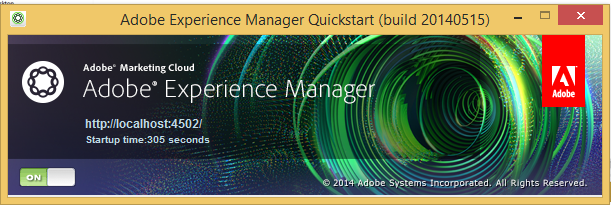
Do you know AEM? It is a content management tool used by Java application development India teams to generate websites, apps, and mobile platforms. In this post, the teams will build you learn about the steps to generate a page using the template in AEM.
Technology:
AEM(Adobe CQ5), stands for Adobe Experience Manager. It is a Content Management Tool that is used to create a website, mobile platforms, and apps. It is easy to manage the content and assets of your website with AEM. It is a large-scale web content management system that is currently available in Adobe Systems. The Server of AEM is platform-independent as it is based on java technology.
Usecase:
We can create a template in AEM which will be useful for creating pages for a website. A Template is used to create a page for the website and define which components can be used within the defined selected scope. A template is a hierarchy of nodes that has the same construction as the page to be created but without any real content.
There are 5 steps to creating the page:
- Start the AEM Server.
- Open crxde lite in server.
- Create the template.
- Create a page component
- Create a page using that template.
- Activate the page.
Step1: Start the AEM Server:
To start the AEM server double click on the jar file.
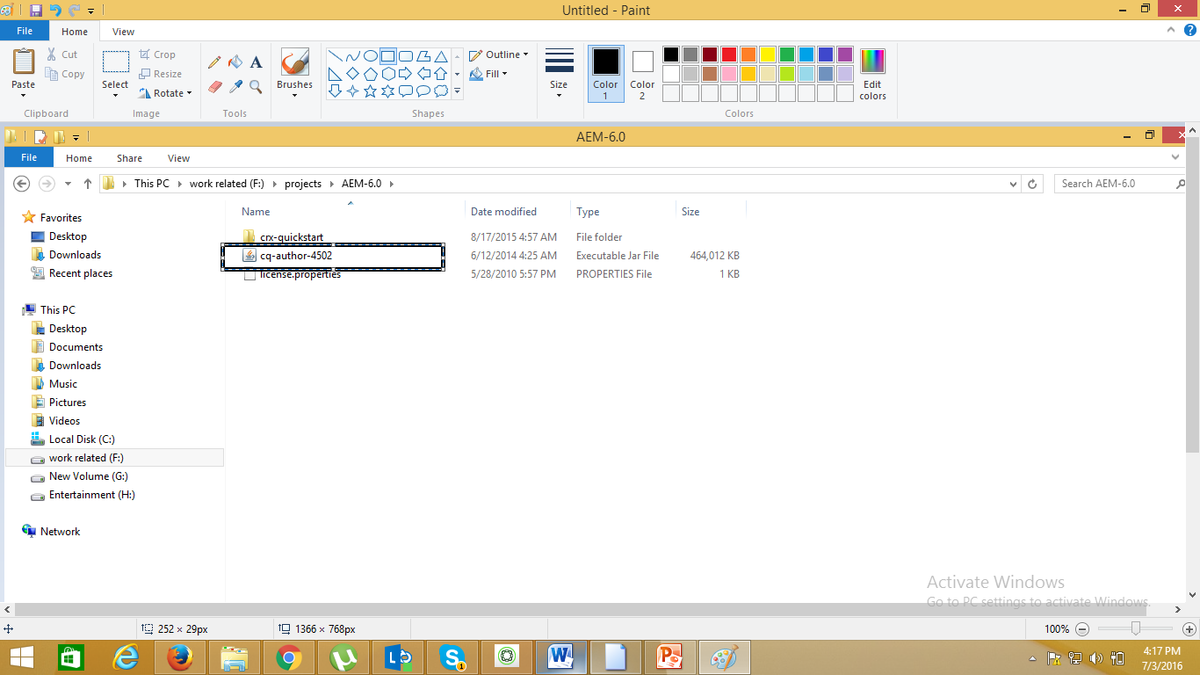
Once AEM started, it look like below
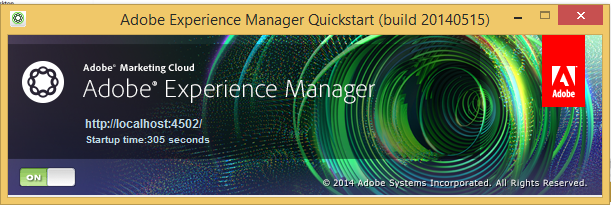
Once the server started, by default a window will open in the

Provide the credentials,
Username: admin, password: admin
Once you successfully log in, the below screen will come up.
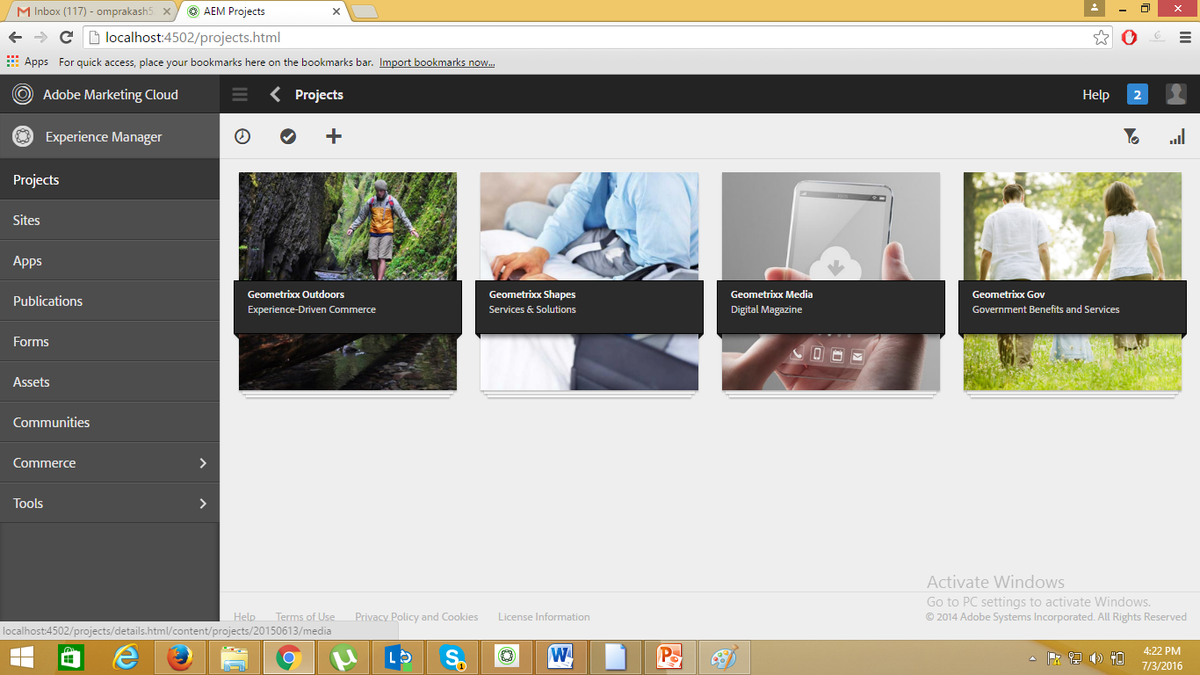
Step2: Open CRXDE lite.
Click on Tools,
If the user clicks on Add Image button, a pop-up dialog will open to select the image…
The code snippet to select the image will be below:
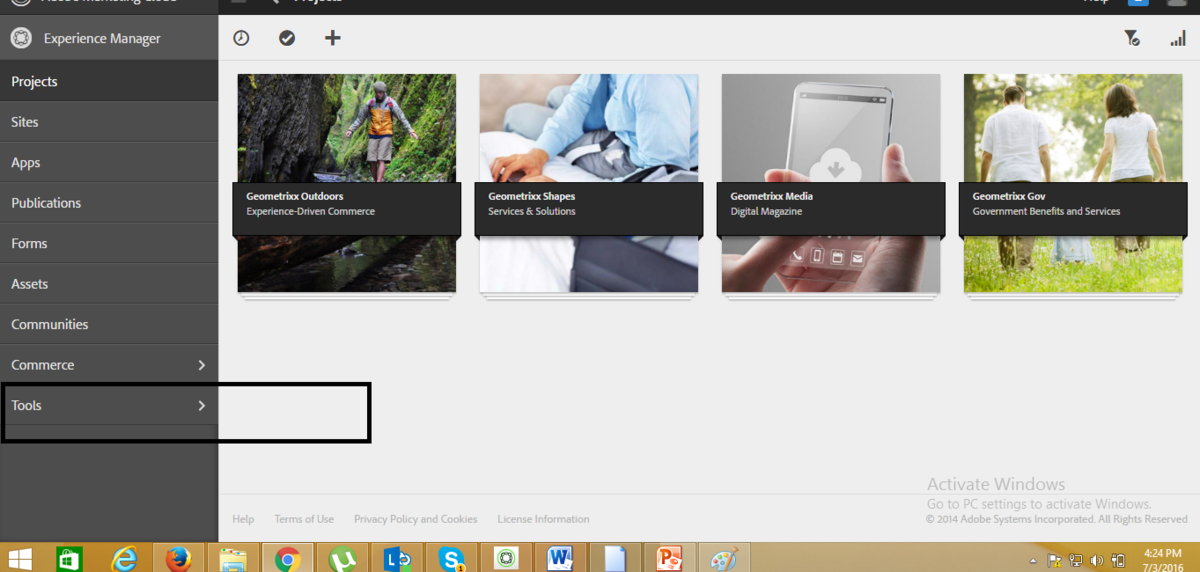
If you observe user has the possibility to filter the images based on the type like jpg, .bmp, .gif, etc.
FileDialog is a framework class to deal with file-related stuff.
Step2: How to Open CRXDE Lite
Click on Tools,
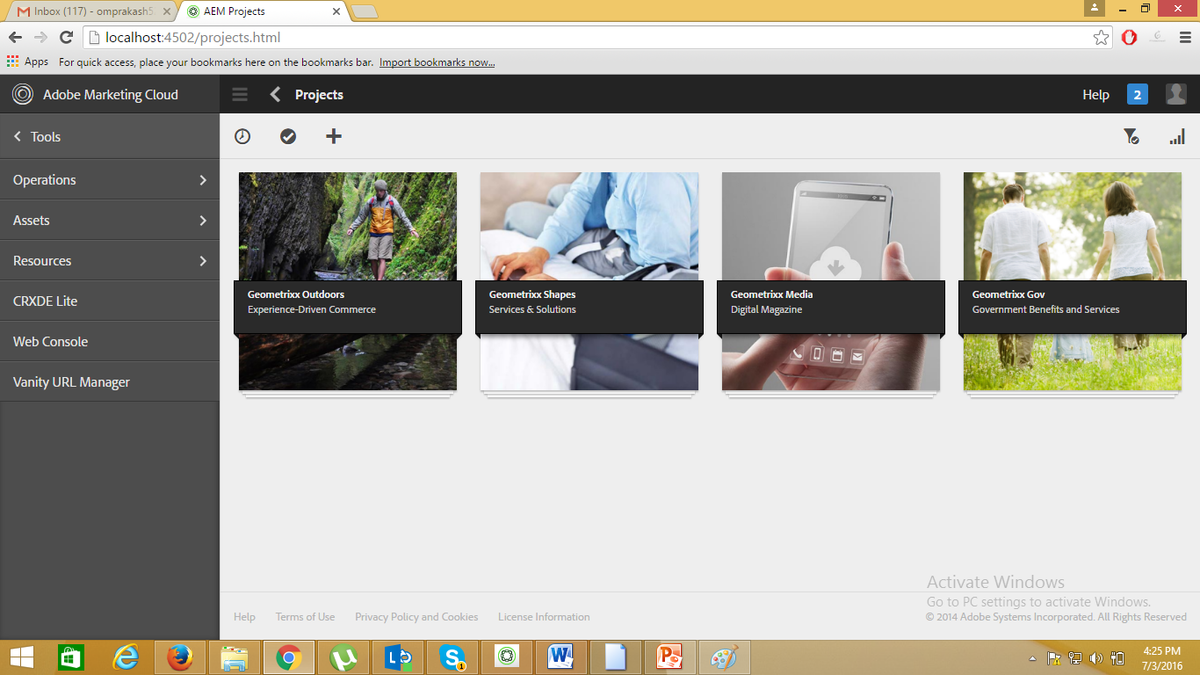
Then click on CRXDE Lite,
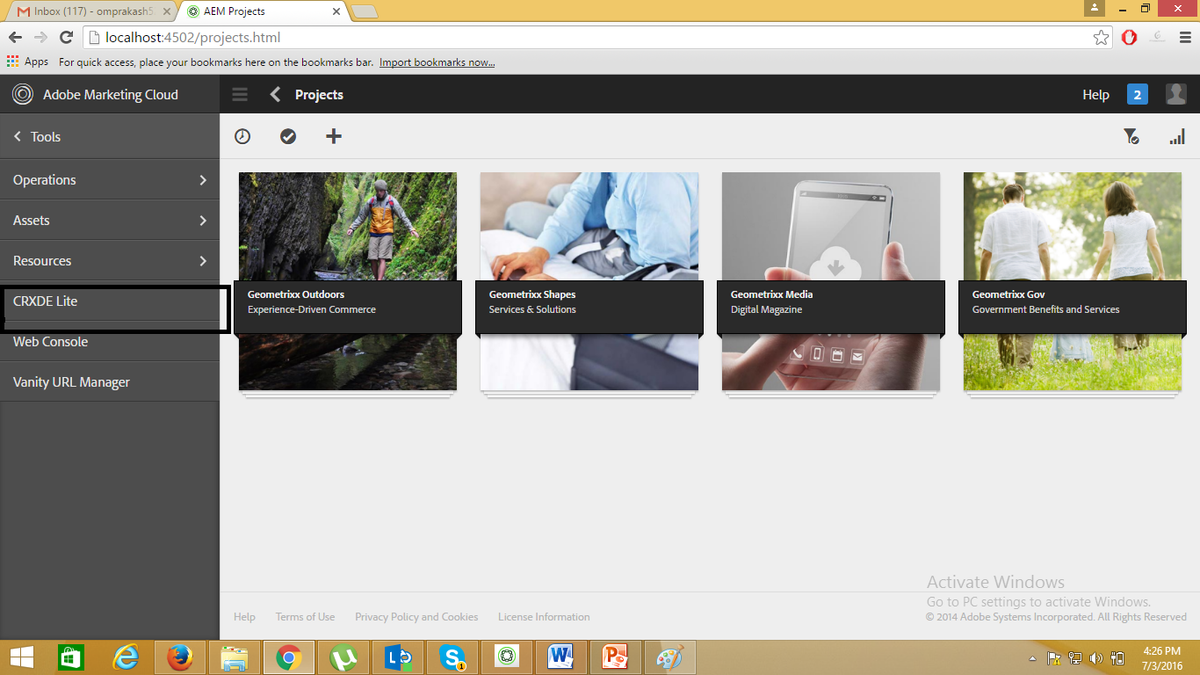
CRXDE Lite Console,
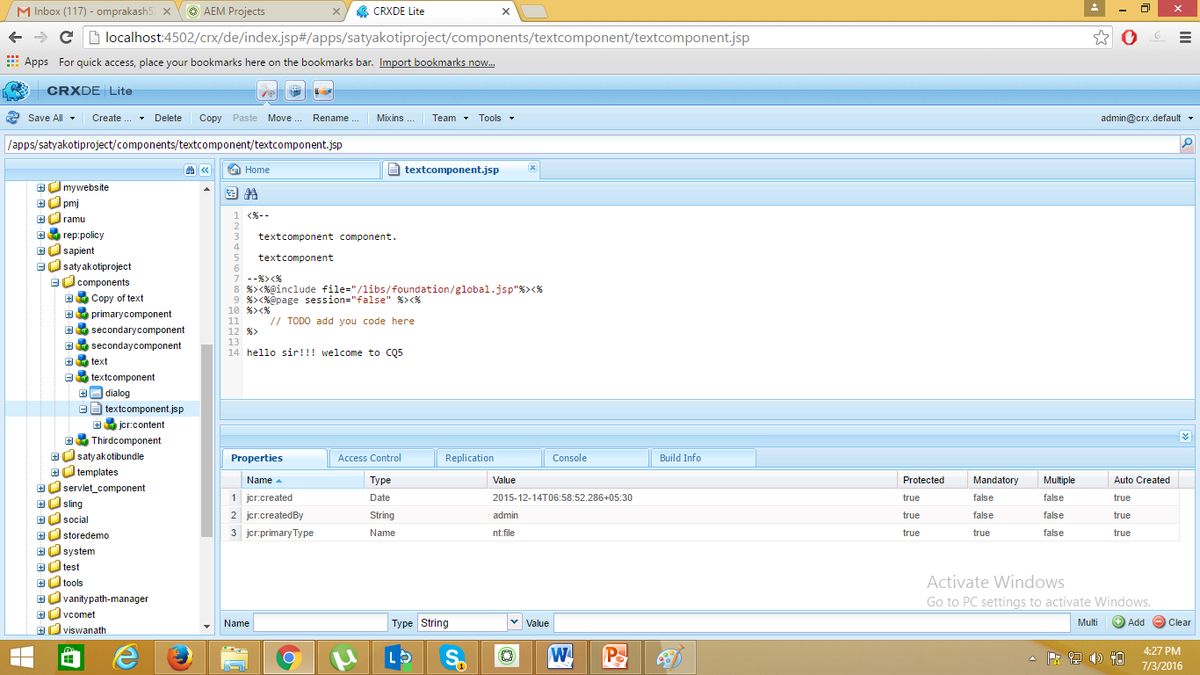
Step 3: Create a Template
To create a template, Right-click on the template folder and select the option create the template
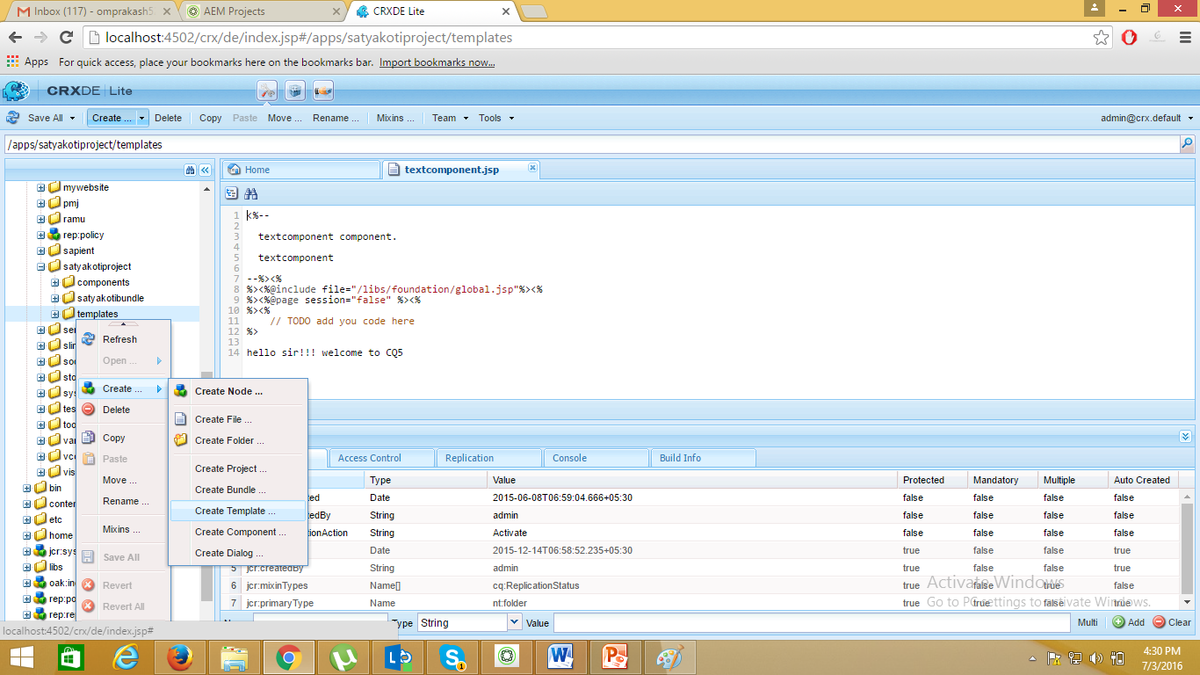
Then provide the template information like label, title, description, resourceType(mandatory),
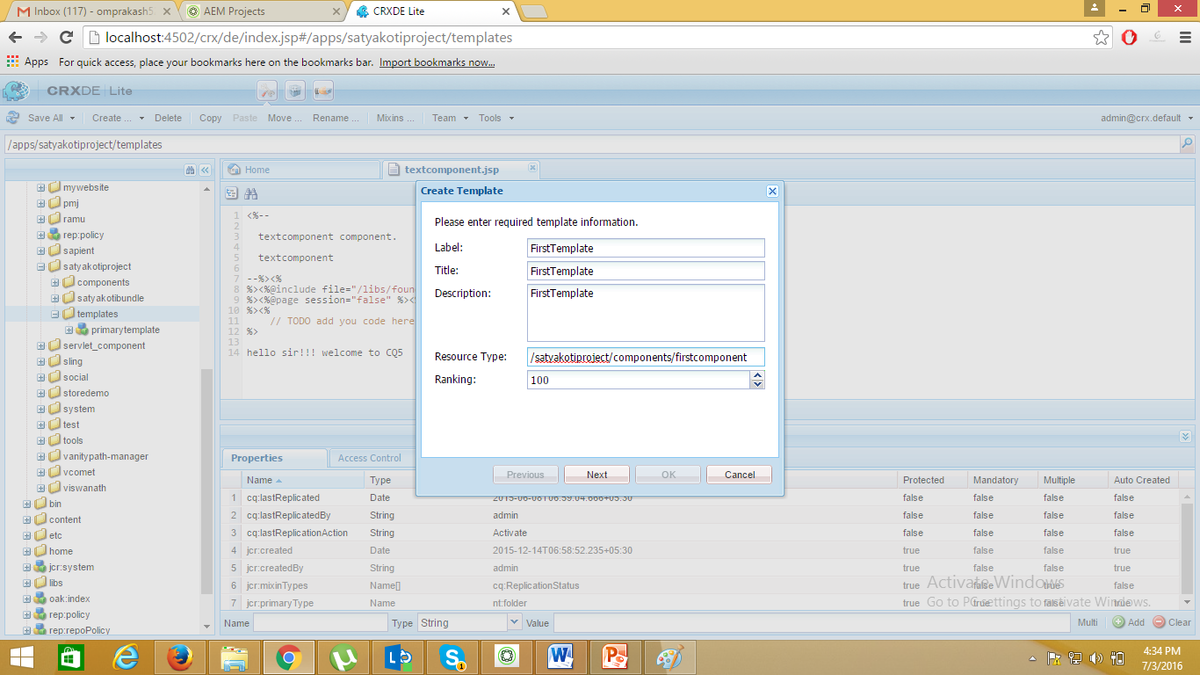
Step 4: Create a Page Component
To create a component, right-click on the component folder and select the create component.
Provide the component(first component) information like title, label, description(mandatory). resourceSuperType is not mandatory.

With component, you will get a jsp file with component name first component.jsp. open the jsp file and write the script whatever you want to show it on page the

Step 5: Create a page using the template
Open siteadmin, with urllocalhost:4502/siteadmin
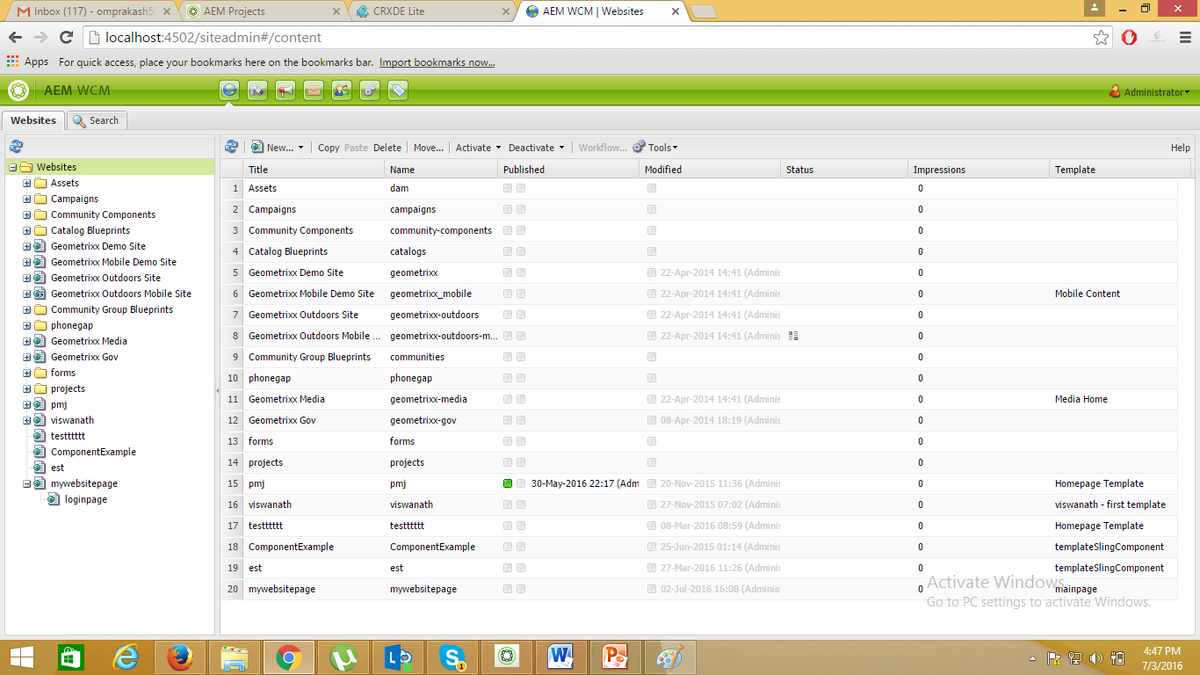
Click on new,
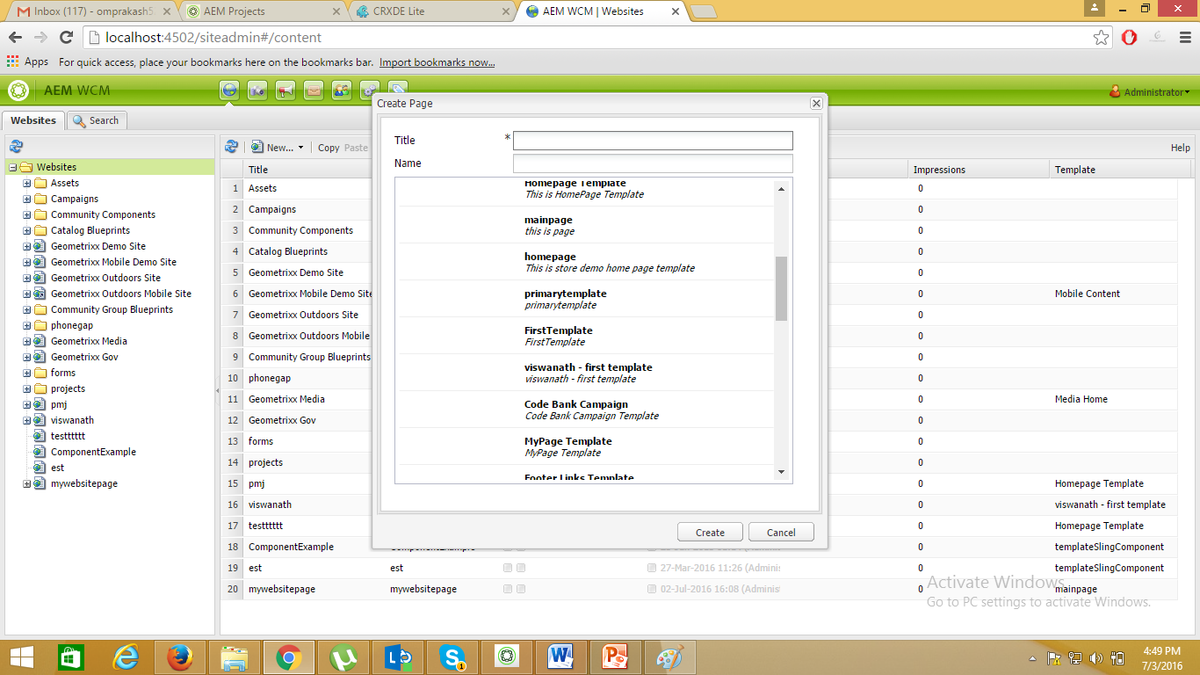
Select the title first page and select the template FirstTemplate
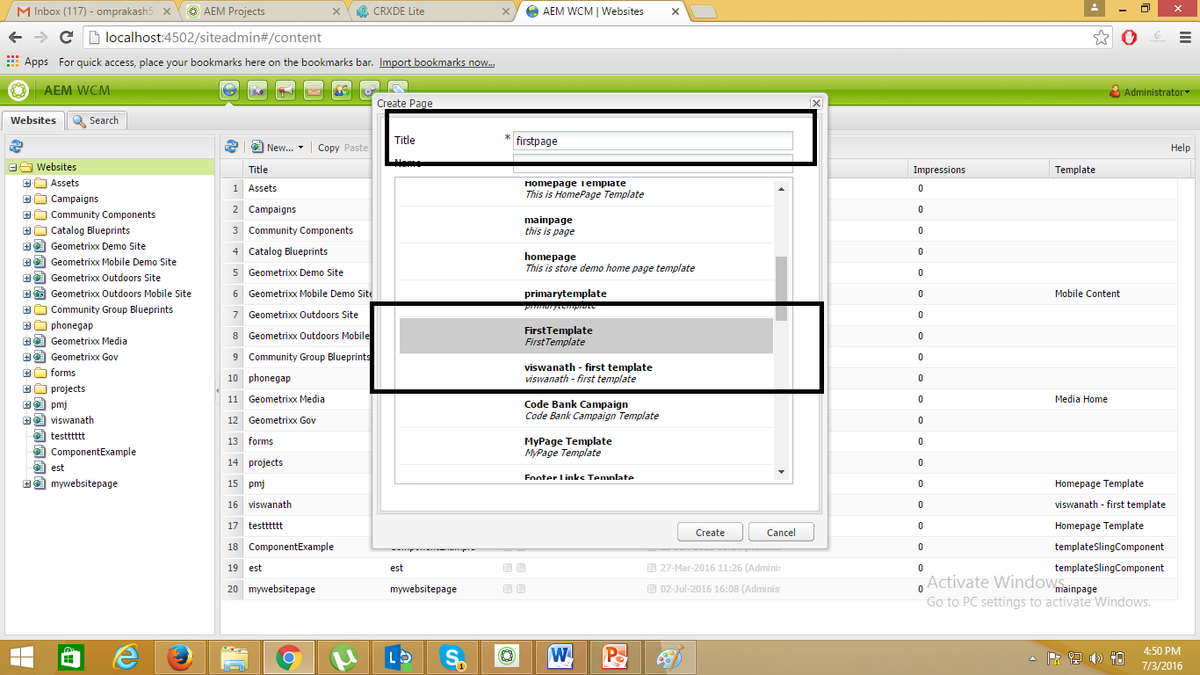
Step 6: Activate a page
Right-click on the page and choose the option to activate,
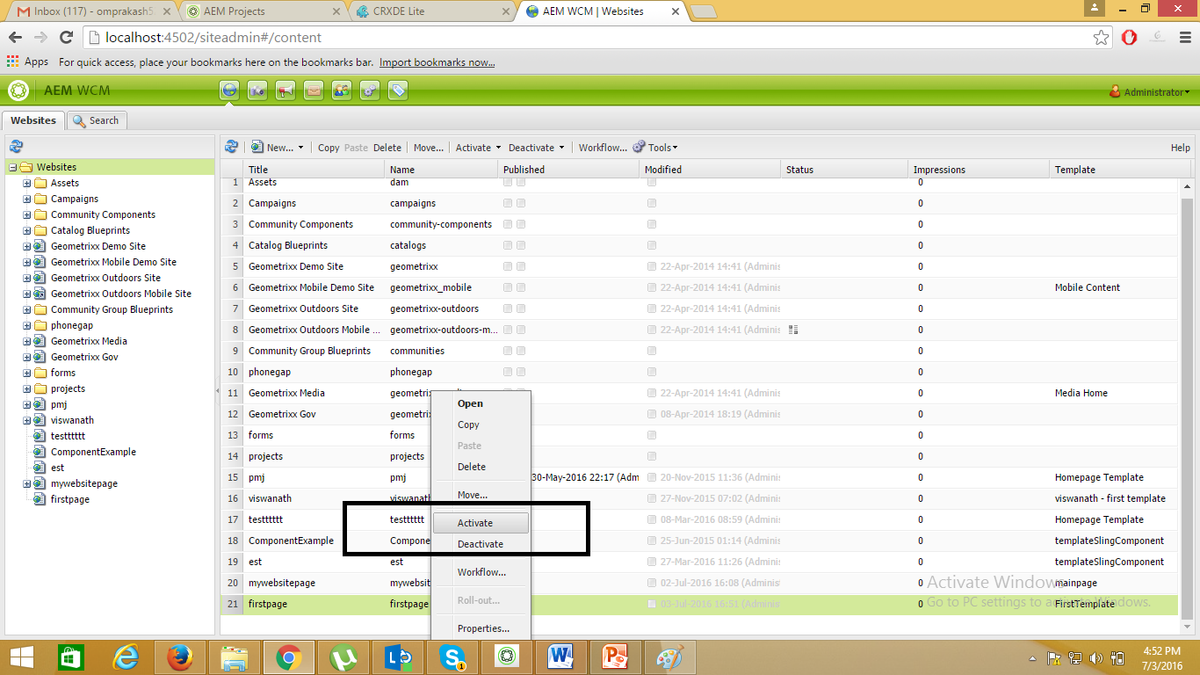
You now know the basics of AEM. Hope the java application development India team has made you understand the process of creating a page using the template in AEM. Still, if you feel confused about any part of the post, ask the team.